Adding a New Assignment
Navigate to the top right corner of the home screen and click on the  System Settings icon. Click on the Assignments & Schedules Internals option.
System Settings icon. Click on the Assignments & Schedules Internals option.
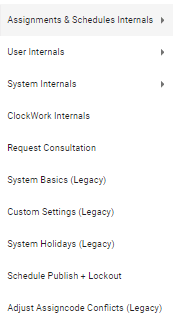
Select the Assignments option from the given menu.
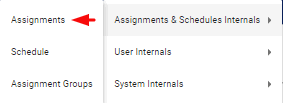
This action will take you to the Assignment Internals page, where the system displays a list of all assignments in your system. Click on the Add Assignment button. This action will prompt an Assigncode Basics -- New Assignment pop-up box.
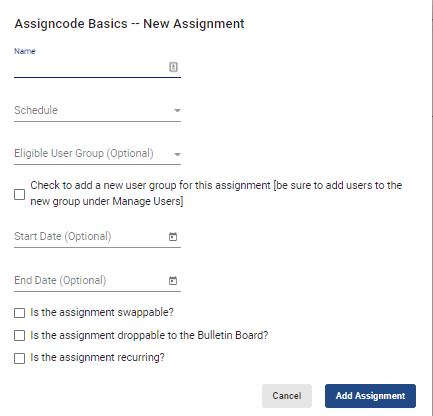
Type in a name for the new assignment in the Name field, choose a schedule from the dropdown Schedule menu, and, if needed, a group option from the Eligible User Group (Optional) dropdown menu.
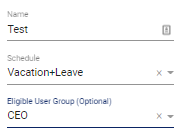
By checking the  Check to add a new user group… box, you can create a new user group eligible for the new assignment. Users can be added to the new group via the Manage Users page.
Check to add a new user group… box, you can create a new user group eligible for the new assignment. Users can be added to the new group via the Manage Users page.
You can control when the assignment will appear on the schedule by setting Start Date (Optional) field, or remove the assignment from the schedule by setting the End Date (Optional) field.
In the last section of the pop-up box, you can choose to allow users to swap the assignment with other users, whether users can drop the assignment to the Bulletin Board, and whether the new assignment appears in the Recurring Rules tool.
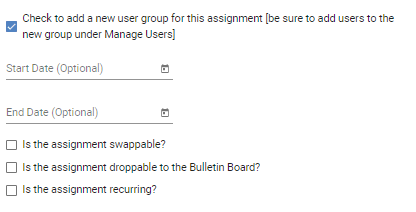
When done, hit the  button. A second pop-up box will appear outlining the progress of setting up the rest of the assignment functionality.
button. A second pop-up box will appear outlining the progress of setting up the rest of the assignment functionality.
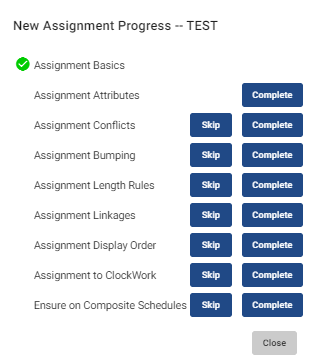
Click on the  button to define that piece of functionality for the new assignment. To skip it, click on the
button to define that piece of functionality for the new assignment. To skip it, click on the  button. For each item you complete, a green check mark will appear, notating that it is done.
button. For each item you complete, a green check mark will appear, notating that it is done.
If you would like to include the assignment to certain master schedules, hit the  button next to the Ensure on Composite Schedules option.
button next to the Ensure on Composite Schedules option.
This action will prompt a pop-up window with a list of assignment groups the assignment in question needs to be a part of in order to show up on the listed schedule.
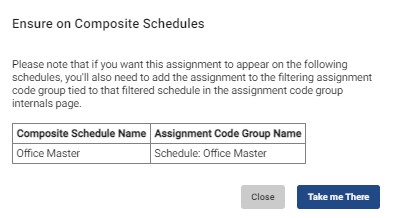
By clicking on  , the system will take you to the Assignment Group Internals page, where the new assignment can be added to the listed assignment code group(s).
, the system will take you to the Assignment Group Internals page, where the new assignment can be added to the listed assignment code group(s).
Once the assignment is created, the Completion Status column in the Assignment Internals page list widget will display the progress status. You can always re-select the assignment to finish completing the setup.
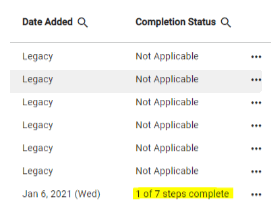
Video Tutorial: Add Assignment
How do I add a new assignment in Internals in Physician Scheduling: A short video of adding an assignment in Internals