Bookmark Schedule
The Bookmark Schedule feature allows you to create a schedule that you can reference time and time again without having to continue to set the filter, layout, and date ranges. Bookmarked schedules appear on the  Bookmarks option in the left side menu under MY BOOKMARKS.
Bookmarks option in the left side menu under MY BOOKMARKS.
In the Physician Scheduling main menu, click on the  Schedules option in the sidebar. Choose the schedule that you would like to use to create a bookmark.
Schedules option in the sidebar. Choose the schedule that you would like to use to create a bookmark.
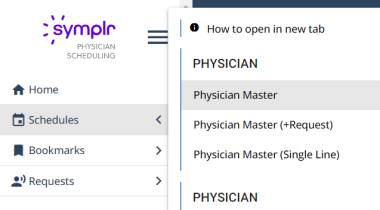
This action will take you to the schedule’s page. Once you have set the Date Range, Layout and Filtering Schedules to your preferred view, click on the Actions button and select Bookmark Schedule option from the drop-down menu to bookmark the chosen schedule.
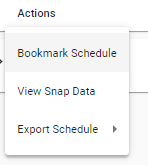
Physician Scheduling will ask you to give the new bookmark a name. The asterisk next to the field’s name denotes the field is required.
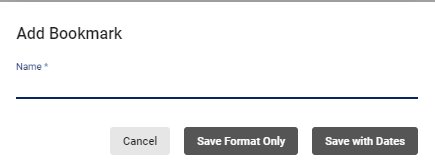
Click on the  button to bookmark the schedule’s format or click on the
button to bookmark the schedule’s format or click on the  button to bookmark the schedule and its dates. This bookmark will appear in the
button to bookmark the schedule and its dates. This bookmark will appear in the  Bookmarks menu under the MY BOOKMARKS heading. In order to create a bookmark other than a schedule bookmark under MY BOOKMARKS, a user must have Administrator access to the System Preferences tool.
Bookmarks menu under the MY BOOKMARKS heading. In order to create a bookmark other than a schedule bookmark under MY BOOKMARKS, a user must have Administrator access to the System Preferences tool.
Video Tutorial: Bookmark Schedule (Format Only)
How do I save a schedule view format in Physician Scheduling: A short video of how to create a bookmark (format only)
Video Tutorial: Bookmark Schedules (With Dates)
How do I save a schedule view with dates in Physician Scheduling: A short video of how to create a bookmark (with dates)