Edit Snap Data
To edit data saved in a snapshot, click on  Schedules under Home in the Physician Scheduling main page sidebar. This action will populate a flyover schedule menu. Click on the desired option. The system will then open the schedule.
Schedules under Home in the Physician Scheduling main page sidebar. This action will populate a flyover schedule menu. Click on the desired option. The system will then open the schedule.
Click on the Actions option then choose View Snap Data.
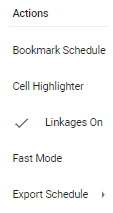
The system will then display the schedule’s snapshot data.
Click on the cell that you would like to edit from the items displayed under the Snapshot view mode. This action will prompt an Edit Assignment/Provider pop-up box where you can edit the data saved as a snapshot.

Once you have finished editing the snap data, click on the Actions option then choose View Snap Data. This will uncheck View Snap Data and change the view back to Live data.