Editing an Assignment
Navigate to the top right corner of the home screen and click on the  System Settings icon. Click on the Assignments & Schedules Internals option.
System Settings icon. Click on the Assignments & Schedules Internals option.
Select the Assignments option from the given menu.
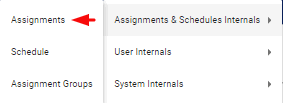
In the Assignment Internals page, click on the  icon next to the assignment you would like to edit.
icon next to the assignment you would like to edit.
Choose one of the  editing options from the dropdown menu.
editing options from the dropdown menu.
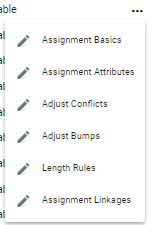
-
Under
 Assignment Basics, you can edit the assignment’s name, schedule, user groups who can work the assignment, and the start and end dates of the assignment. The user may also edit permissions to swap, drop the assignment in the Bulletin Board, or make it a recurring assignment.
Assignment Basics, you can edit the assignment’s name, schedule, user groups who can work the assignment, and the start and end dates of the assignment. The user may also edit permissions to swap, drop the assignment in the Bulletin Board, or make it a recurring assignment. -
Under
 Assignment Attributes, you can edit text and background colors, and enable request-related features as well as timing preferences.
Assignment Attributes, you can edit text and background colors, and enable request-related features as well as timing preferences. -
Under
 Adjust Conflicts, you can verify whether the assignment conflicts with other assignments in the system when assigned on the same day.
Adjust Conflicts, you can verify whether the assignment conflicts with other assignments in the system when assigned on the same day. -
Under
 Adjust Bumps, you can set the assignment to bump other assignments off the schedule when assigned on the same day.
Adjust Bumps, you can set the assignment to bump other assignments off the schedule when assigned on the same day. -
Under
 Length Rules, you can adjust the number of users allowed to perform that particular assignment on a given day.
Length Rules, you can adjust the number of users allowed to perform that particular assignment on a given day. -
And under
 Assignment Linkages, you can create linkages from one assignment to another. You can also edit or delete any existing linkages in your system.
Assignment Linkages, you can create linkages from one assignment to another. You can also edit or delete any existing linkages in your system.
Alternatively, clicking on the assignment listed in the Assignment Internals page will prompt a pop-up box with the assignment details where the user can make the desired changes. When done with one section, click on the  button to go to the next section.
button to go to the next section.
When done, click on the  button.
button.
Video Tutorial: Edit Assignment
How do I edit an assignment in Internals in Physician Scheduling: A short video of editing and assignment in Internals
See the following topics for more information.