Editing and/or Canceling Standby Requests
To edit or cancel a standby request, click on  Requests.
Requests.
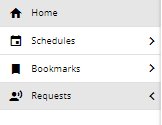
Select the schedule that contains the standby request you would like to auto-promote.
In the schedule page, click on the  Calendar view icon. Select the desired date from the Select Date gadget.
Calendar view icon. Select the desired date from the Select Date gadget.
![]()
Click on the standby request you are editing.
Important note: Standby requests are displayed in orange.
To cancel the request, select the Cancel Request option.
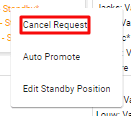
To edit the request, select the Edit Standby Position option.
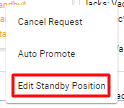
In the Edit Standby Position pop-up box, make the necessary edits. If you would like to notify the user of the changes, check the  Send Email Update? toggle.
Send Email Update? toggle.

When done, hit the  button.
button.