Printing/Exporting Schedules in PDF Format
To print or export a schedule in PDF format, click on  Schedules then choose the schedule you would like to download and/or print.
Schedules then choose the schedule you would like to download and/or print.
This action will display the schedule you picked.
Click on Actions.

Choose the Export Schedule option.
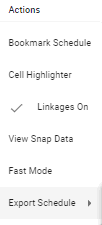
Choose the Export to PDF option from the given menu.
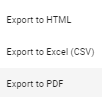
This action will prompt an Export to PDF pop-up menu, where the user can customize the page size and orientation, choose to omit empty rows, and add notes or footers to the PDF document.
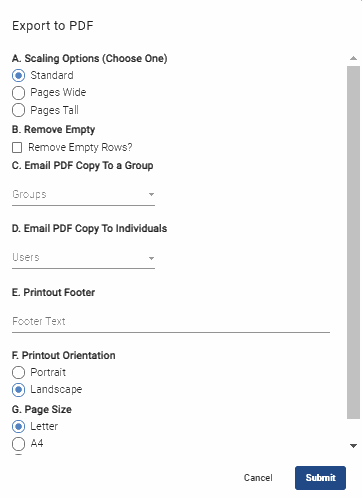
To send a copy of the PDF to entire groups, choose one group or more from the Email PDF Copy To a Group dropdown menu.
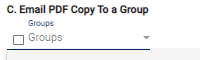
To send a copy of the PDF to individual contacts, check all individual boxes from the Email PDF Copy To Individuals dropdown menu that apply.
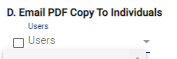
Once you’re done, hit the  button.
button.