Sending Account Recovery Links
To send a user an account recovery link, click on the  Account Settings icon in the upper right corner of the screen. Choose the Manage Users option.
Account Settings icon in the upper right corner of the screen. Choose the Manage Users option.
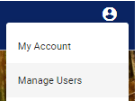
This action will take you to the Manage Users page, where a list of user codes will be displayed.
Click on the  icon next to the user to whom you would like to send a recovery link. Then choose the
icon next to the user to whom you would like to send a recovery link. Then choose the  Send Account Recovery Link option.
Send Account Recovery Link option.
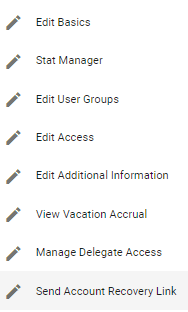
This action will take you to the Account Recovery page for that user.

To choose to remove all login blocks from that user account and send them a new recovery link via email, click on the  button.
button.
To choose to remove all login blocks from that user account and send them a new recovery link via text message, click on the  button.
button.
The system will populate a pop-up alert once you click on one of the above options letting you know that the blocks, if present, were removed, and that the account recovery link has been sent to the user via email or text message.
Click on the  button to acknowledge you got the message. The user will be prompted to change their password when they log into the system with their temporary password.
button to acknowledge you got the message. The user will be prompted to change their password when they log into the system with their temporary password.