Viewing/Editing a Daily Note
To view a daily note, click on Daily Notes under Tools.
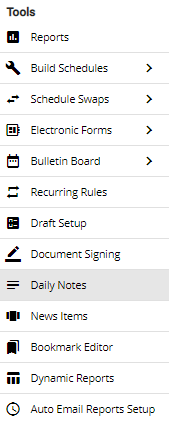
This action will open the Notes page.
To limit or expand the number of notes on display, go to Limit in the upper left portion of the page. Select an option from the dropdown menu.
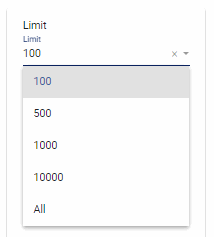
Click on the  icon next to the daily note you would like to view. Choose the
icon next to the daily note you would like to view. Choose the  View/Edit option.
View/Edit option.
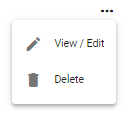
This option will prompt an Edit Recurring Note pop-up box where you can view or edit the note.
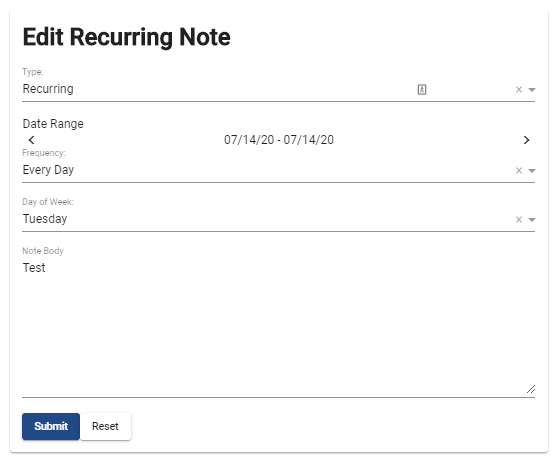
Removing a Daily Note
To remove a daily note, click on  Daily Notes under Tools.
Daily Notes under Tools.
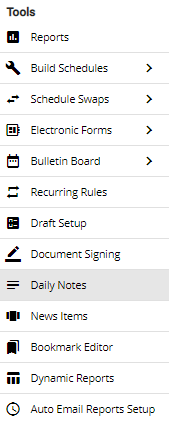
This action will open the Notes page. Click on the  icon next to the daily note you would like to remove.
icon next to the daily note you would like to remove.
Choose the  Delete option.
Delete option.
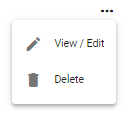
This action will prompt a pop-up box asking whether you’re sure you would like to permanently delete the note. Click on the  button to confirm.
button to confirm.
Video Tutorial: View/Edit/Delete Daily Note
How do I view, edit, delete or export a note in Physician Scheduling: A short video of viewing, editing, deleting, and exporting notes
Video Tutorial: Search Daily Notes
How do I search notes in Physician Scheduling: A short video of searching notes