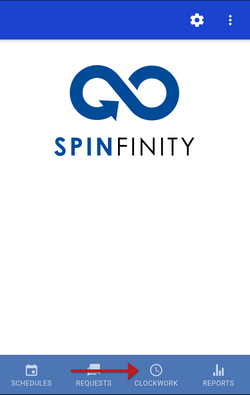Time Tracking
Time Tracking can be used both within the app (internally) and in a browser (externally).
Time Tracking (Internal)
If your system has Time Tracking, you will find the option to clock in/out from within the app. To clock in or out of Time Tracking within the app, navigate to the Time Tracking button at the bottom of the home screen.
SpinFinity has geolocation functionality, so you are still able to clock in and out from within the app even if your system has geolocation restrictions.
Note: If your system does not have Time Tracking, you will see the Swaps icon there instead.
From here, you are able to select the date, assignment, time, and sign in/out. You also have the option to add a note.
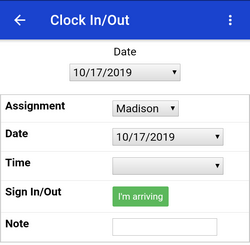
Time Tracking (External)
To clock in or out of Time Tracking in an external browser, navigate to the Time Tracking (External) button under the side menu.
This will open your default browser window on your device and will automatically sign you into Time Tracking there.
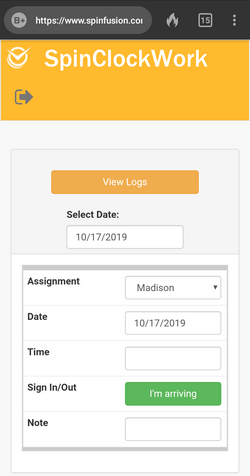
From here, you can perform the usual Time Tracking functions.
Video Tutorial: Clock In or Out (Admin)
How do I sign others in / out in SpinFinity: A short video of signing other users in or out
Video Tutorial: Sign In (User)
How do I sign in using SpinFinity: A short video of how to sign in through SpinFinity
Video Tutorial: Sign Out (User)
How do I sign in using SpinFinity: A short video of how to sign out through SpinFinity